How we use a Typeform and Intercom integration to nurture our most important leads
Last edited:
Several months ago we started to capture lead requests coming from our website. In this article, I’ll describe how we use Typeform and Intercom to automatically manage a bulk of enterprise, dedicated, and demo requests every day. The integration we did allows us to manage our contact strategy with the lead. We are then able to decide to use an automated drip campaign or to contact the lead directly.
Our workflows with Typeform and Intercom
We use Typeform to gather enterprise and demo requests and for one time promotions like Black Friday and Cyber Monday. Typeform is awesome, it has great UX, it seamlessly works on any device, we like it a lot. We use Intercom as our Marketing automation tool, Helpdesk and a CRM.
How it works
When someone fills a form on our website, Typeform has different options about how they can process the data. They can:
- Store results in a spreadsheet that you can export to .xlsx manually (Analyze / Results)
- Send you a Self notification (Configure / Self notifications)
- Or you can use Zapier or Cloudpipes and put the request straight to other tools like Intercom. There is one major con with this plan: you can lose information. We tried Zapier, but they don’t provide “autoreplay tasks” for free or basic plans, so we lost several requests and decided to remove the unnecessary moving part and build our own integration.
Getting the right information to our sales & support teams
We needed a way for the data from Typeform to get into the hands of our sales and support teams faster and without error. Since they are already using Intercom for all their other activities, we wanted to stick the conversations there. We built an integration and there is a simple way to set it up.
 Getting the Right Information to our Sales & Support Teams
Getting the Right Information to our Sales & Support TeamsThere are 5 steps
- If you use Intercom as a Helpdesk, like we do, you know that it has a special incoming email address, like jewe84dvbej51@incoming.intercom.io. You can find it in settings for Your company / Messaging.
- Go to Typeform / Your form / Configure / Self Notifications and input this email address. That’s it, now you’ll see when someone filled a form in your Intercom dashboard.
- Create “demo-automation,” “enterprise-automation,” etc tags in Intercom and set up an auto message that will be sent when you will apply these tags. You can also apply a rule to direct these messages to your sales team via “Conversations / Rules”.
- Since Intercom can’t automatically apply tags yet, you will need to manually segment the conversations. But it’s very easy! You can do this by going to the conversations tab and applying tags for each request. This will enable your auto messages campaign.
- If you want to contact a lead manually, don’t apply any tags and just send a personalized welcome message. Note: Don’t reply to the request itself, as Intercom will quote the whole text of it and it looks awful! The best way is to go to the user profile and click on the “message” button.
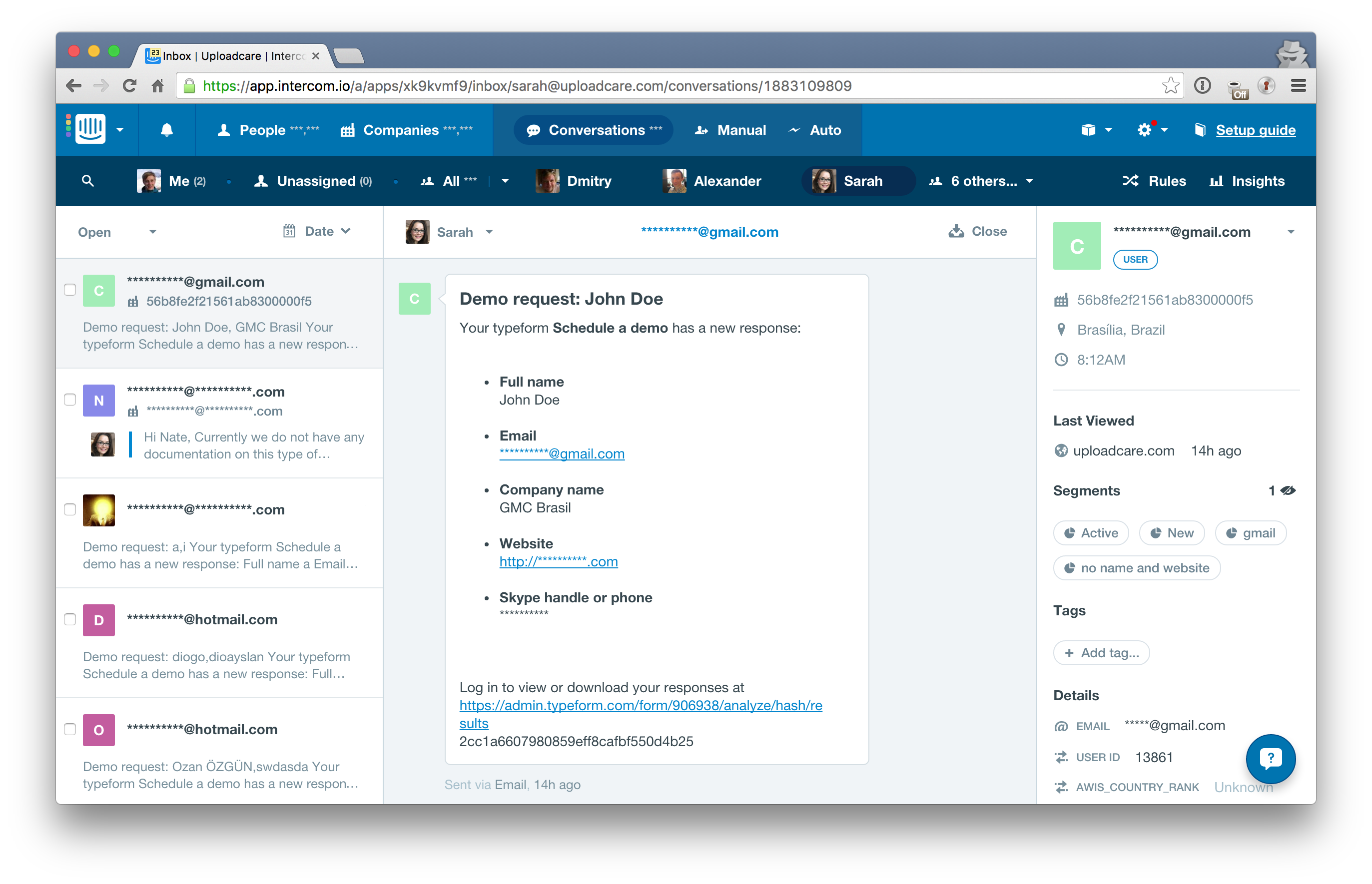 There are 5 steps
There are 5 stepsAfter the integration, all demo and enterprise requests from Uploadcare website are going straight to our Customer Success team in Intercom. Typeform and Intercom integration has allowed us to be more responsive to our lead requests. I hope that it can help your team as well!
In the next article, I’ll describe how we automated a customer evaluation process and measuring a customer's health level.