Face Blur: provide visual anonymity with just a few clicks
Last edited:
It’s a fact: people have a right to digital privacy. Here’s one more: online publishers and businesses worldwide must respect those rights and provide visual anonymity when it’s needed. That’s why we decided to give you the fastest and easiest way to keep people’s privacy in photos. Meet Face Blur by Uploadcare!
This tool completely automates face blurring in photos and helps you get the job done in just a few clicks, without graphic editors and manual work. Keep reading to find out how it works, when it comes in handy, and how you can actually use it in Uploadcare.
What is Face Blur and why would you need to blur faces in photos?
Face Blur is one of the built-in image processing operations available in Uploadcare. This feature leverages AI and deep learning to detect faces in photos. Once detected, the algorithm blurs them out automatically.
The most common use case for this technology is to comply with privacy laws and protect the identity of individuals who don’t want to be recognized in the media or anywhere else online. Here are just a few examples of situations in which a face-blurring tool may come in handy:
✅ Blurring faces on product photos in online marketplaces
Let’s say a guy wants to sell a car online, and he has this nice photo with his car in the background. He wants to use it as a product photo, but he doesn’t want to show his face on the internet. The solution would be to blur his face. By the way, if he also wants to blur the license plate, Uploadcare has another solution to do that.
Adding the ability to automatically blur faces and other regions in product photos can boost user experience in an online marketplace.
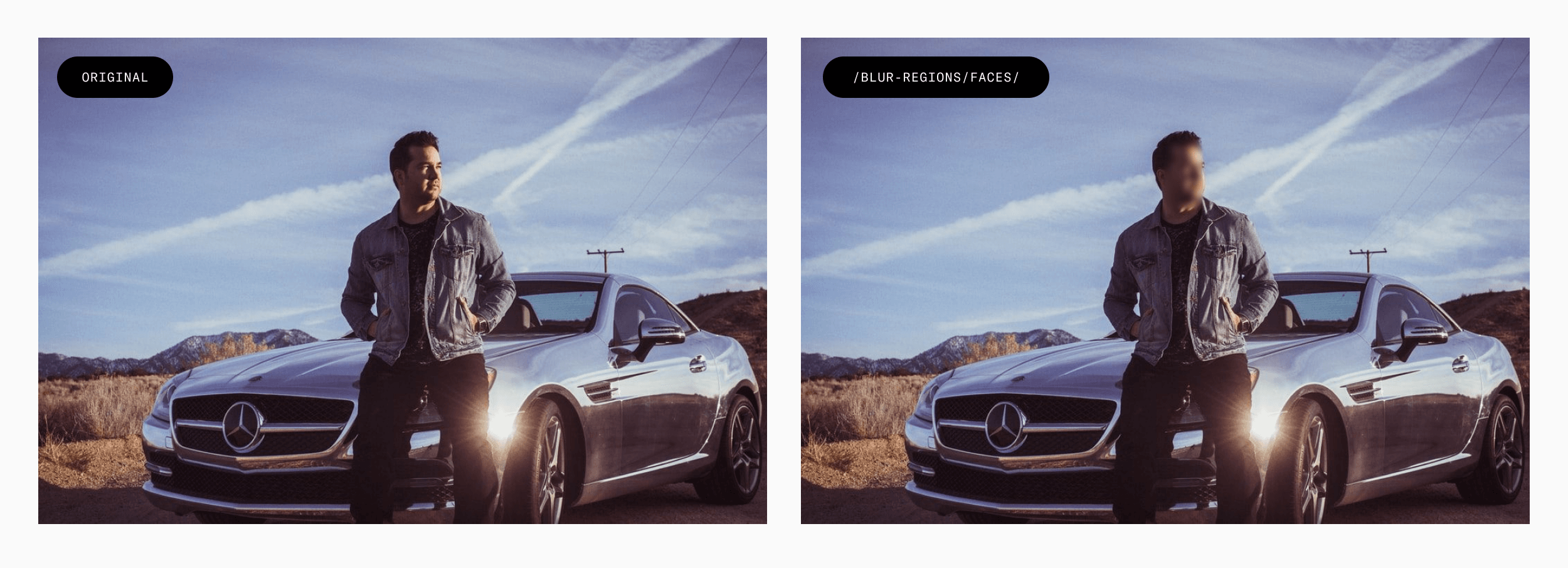 man with his car in the background with blurred out face
man with his car in the background with blurred out face✅ Protecting the privacy of people on news platforms or online media
In photojournalism and news reporting, you might need people to sign certain papers to allow you to use their photos in the media. If a person doesn’t want to sign or a journalist didn’t get a chance to ask, the photo can still be published if faces are blurred.
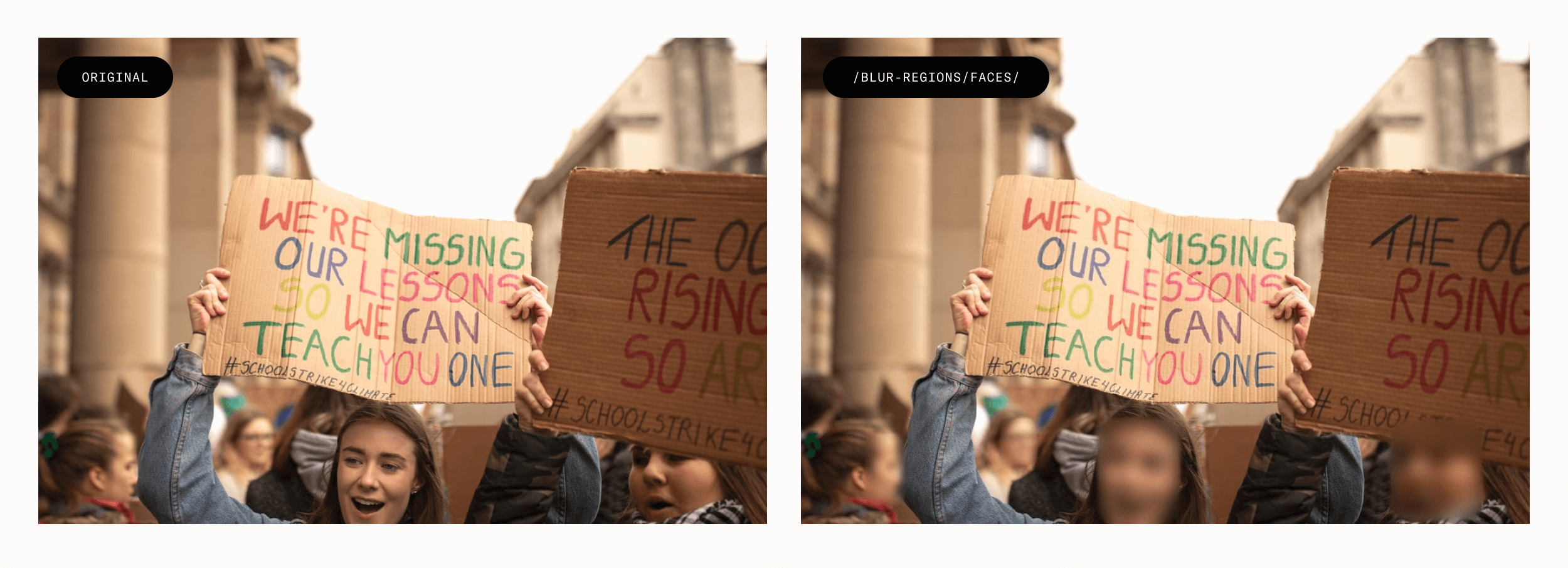 protest photo with blurred out faces
protest photo with blurred out faces ✅ Protecting the privacy of people on social media
Whether it’s a photo from a protest, or people captured in a photo don’t want to get spotted in a certain place, the face-blurring tool by Uploadcare can blur all the faces in one go.
 photo from the party with blurred out faces
photo from the party with blurred out faces ✅ Protecting minors online
A lot of parents don't want to show their children’s faces anywhere online. If you still need to publish a photo with kids in it — for instance, to sell clothes — you can use Blur Face to protect their privacy. (No more faces covered by emojis on the internet 😆 )
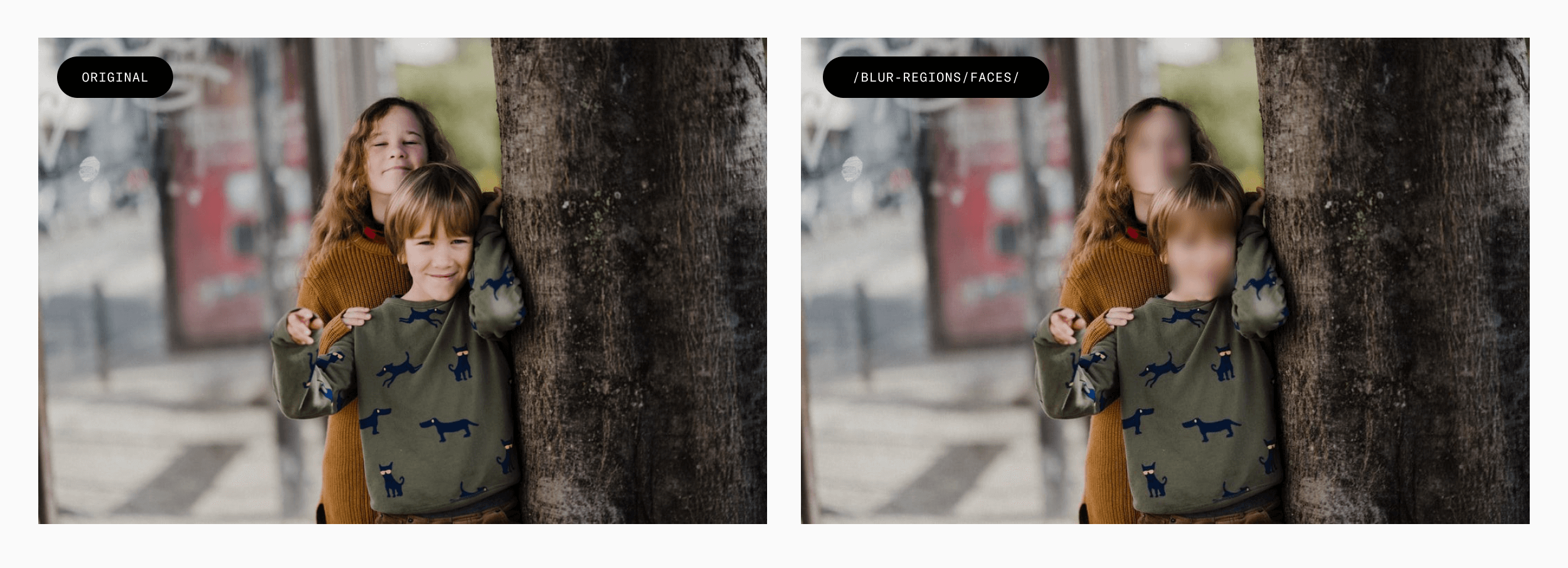 children with blurred out faces
children with blurred out faces How the Face Blur algorithm works
First, the software detects all faces in a photo using convolutional neural networks trained with deep learning technology.
Once faces have been detected, the algorithm adds a layer that blurs them out with Gaussian Blurring (also known as smoothing), which reduces image details so that facial features can no longer be seen by the human eye.
Uploadcare Face Blur allows you to choose the intensity of blurring by changing the :strength parameter. The value of :strength can be as high as 5000, while the default value is determined automatically based on the size of the region.
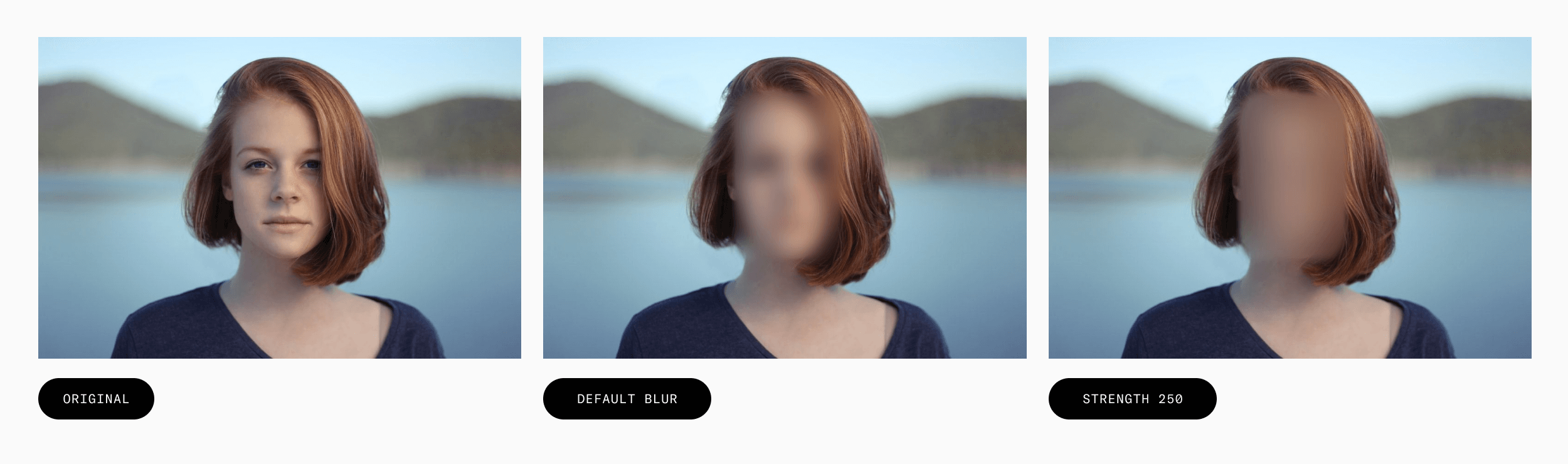.png) blur intensity examples
blur intensity examples All operations are done with Uploadcare Image CDN and take just a few minutes to set up. Now let’s dig into a detailed tutorial on how to get things rolling.
How to blur a face in a picture with Uploadcare?
Follow these simple steps to get the most out of the Uploadcare URL API:
- Sign up for an Uploadcare account.
- Create a new project from the dashboard and start uploading images.
- Once your image is uploaded, you will receive a CDN link with its unique identifier (UUID).
- Apply effects to your images, from simple crop to more advanced features like face blur, image enhance, and smart resize, by simply adding different parameters to the URL.
Let’s go through the process together to make things clear.
Here’s the original photo we want to transform:
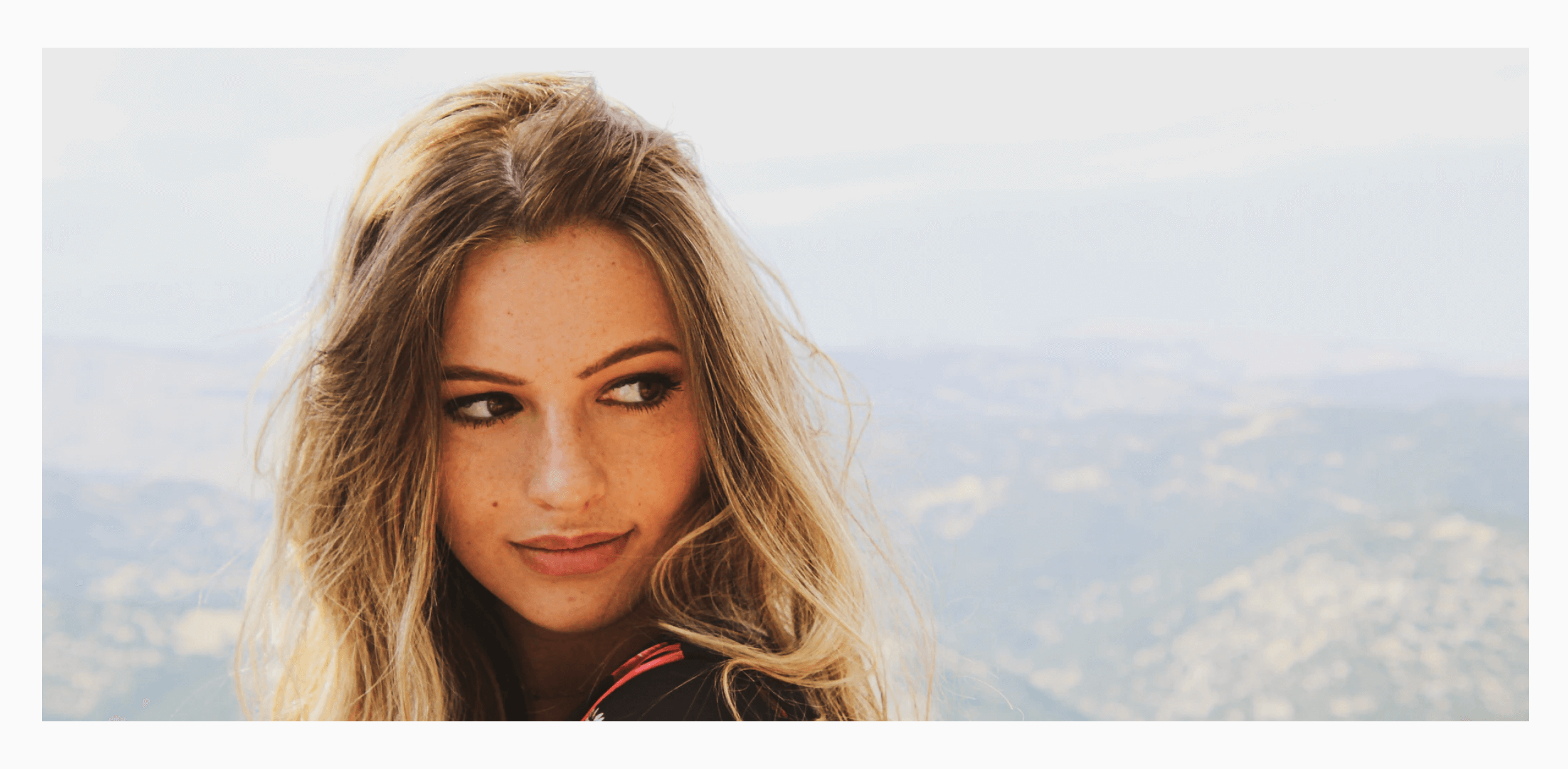.png) portrait of a girl
portrait of a girl After uploading it to Uploadcare, you’ve got a CDN link that looks like this:
https://ucarecdn.com/427900f1-93c2-47f7-be9a-2da72814b78e/girl.jpg
Where:
- 427900f1-93c2-47f7-be9a-2da72814b78e — the unique file identifier assigned to this file.
- girl.jpg — the file name (it’s optional).
To apply Face Blur, we need to remove the file name and add a few parameters to this link. The link will look like this:
https://ucarecdn.com/427900f1-93c2-47f7-be9a-2da72814b78e/-/preview/-/blur_region/faces/
Where:
- /-/ — a mandatory delimiter that separates operations from one another and other path components.
- preview — default preview operation for all image transformations.
- blur_region — CDN operation URL directive.
- faces — one more CDN operation URL directive.
This way, we gave our CDN a command to blur all the detected faces in this photo. And here’s the result:
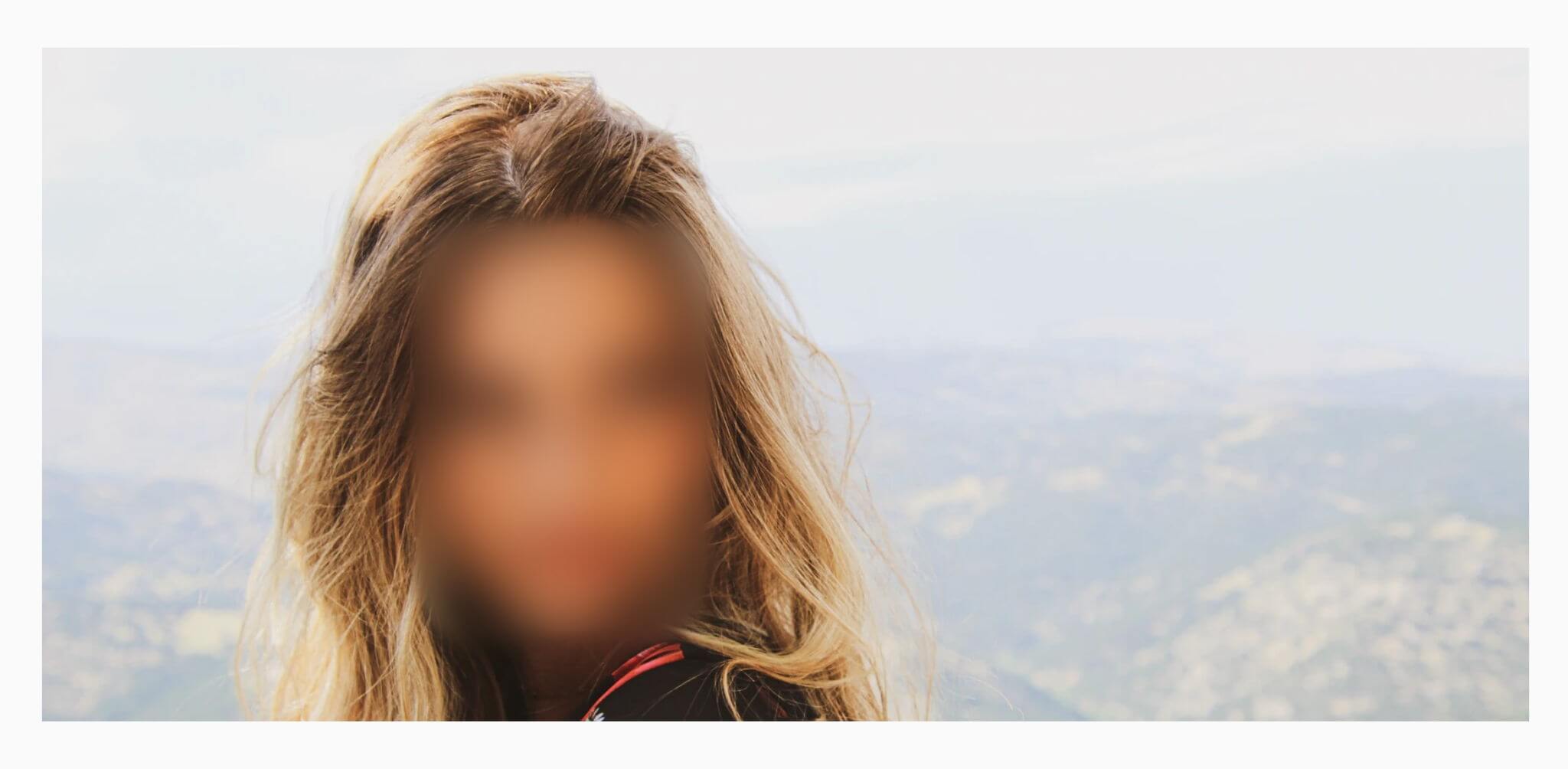 portrait of a girl with blurred out face
portrait of a girl with blurred out face If you need to make the effect more intense, you can add a number up to 5000 to the end of the link. The link will look like this:
https://ucarecdn.com/427900f1-93c2-47f7-be9a-2da72814b78e/-/preview/-/blur_region/faces/500/
That’s it! Find more information about image transformations on our blog.
Frequently asked questions about Face Blur
1. Are there any limitations to Face Blur?
Currently, Face Blur can’t be applied selectively to just a few faces — it works for all the faces detected in a photo. If you need to blur selectively, you can do it manually by specifying the coordinates of a region you want to blur. You can read more about it in our docs.
2. Can I choose the level of blurring for faces?
Yes, Face Blur by Uploadcare allows you to customize the intensity of the blur effect. You can adjust the blur strength to meet your specific requirements, whether you prefer a subtle blur or a more pronounced effect.
3. Does Face Blur only work on human faces?
While the primary focus of Face Blur is to blur human faces, it can also detect and blur other facial features, such as those of animals, sculptures, or illustrations. However, it's important to note that the accuracy may vary depending on the complexity of the image.
Also, if you have any difficulties using this feature or suggestions on how we can improve the existing functionality, feel free to share in our Discord community
Wrapping up
With Face Blur, you can detect and blur faces in photos automatically, without using additional software, right in a browser. This feature can save you a bunch of time if you often need to protect people’s privacy on your website.
Face Blur is just one of the image transformations available at Uploadcare. Besides face blurring, you can blur specific regions, crop, resize, flip, and enhance photos in just a few clicks.